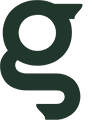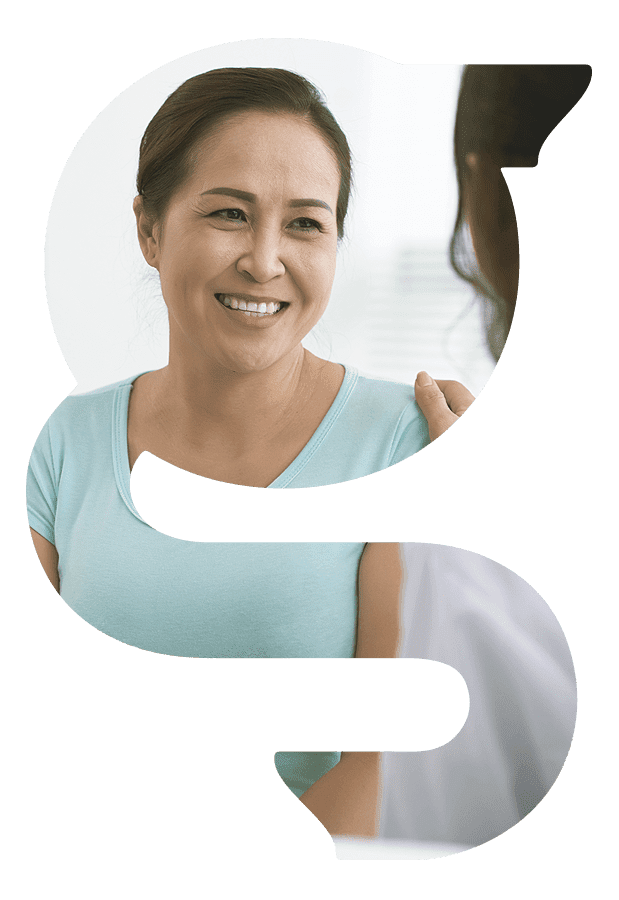
TeleHealth allows patients to have a consultation with a specialist using videoconferencing. Your specialist will not be able to perform a physical examination, which may be required at a later date. A referral from your GP is required as per usual. For more information about telehealth.
Privately performed procedures by Dr Yoganathan are subject to a Gap.
Request a Telehealth Appointment
What do I need to access my TeleHealth Consultation?
You will require a PC or Mac (desktop or laptop) or mobile device (iPad or smart phone) that has built in video and audio functions or is connected to similar external devices. An internet connection sufficient to handle video is also required, e.g.: a standard ADSL connection.
What is the process?
Dr Yoganathan is available for TeleHealth consultations at dedicated times. A referral from your GP or referring specialist is required as per usual.
To request a TeleHealth consultation, online select "TeleHealth consultation" from the "Appointment Type" dropdown menu when requesting your appointment. You will be emailed a confirmed time and "Meeting ID" number (otherwise known as "Access Code") to access your consultation.
Before your appointment time follow the "Attend a previously booked Consultation" instructions listed in the section below.
How to attend a previously booked TeleHealth Consultation
To attend a Booked TeleHealth Consultation, click the "Meet Now" button at the bottom of this page. You will be taken to the GoToMeeting website where you will be prompted to enter your 9 Digit number - e.g.: 123-456-789.
Once this is entered into the GoToMeeting website form a number of automated steps will be initiated - simply be patient and wait for the process to complete.
First-time users will be prompted to install the GoToMeeting Client (or a free Pad / iPhone app, depending on your preferred device) when you connect with your consultation.
There should be a minimum of interaction required on your part.
Eventually the GoToMeeting software will appear and will automatically attempt to join the meeting.
Note: You may be required to click the "Share My Webcam" button within the app to start using video.
Both parties (Dr Yoganathan and the Patient) need to successfully join the meeting session before the Consultation can start.